Solve Your Frustrating Silhouette Print and Cut Issues!
Learn how to fix your silhouette print and cut issues. Having trouble with your silhouette print and cut not lining up? It’s easy to fix.
I love my Silhouette.
But when it comes to the Silhouette Print and Cut Function, the relationship changes. And not in a good way.
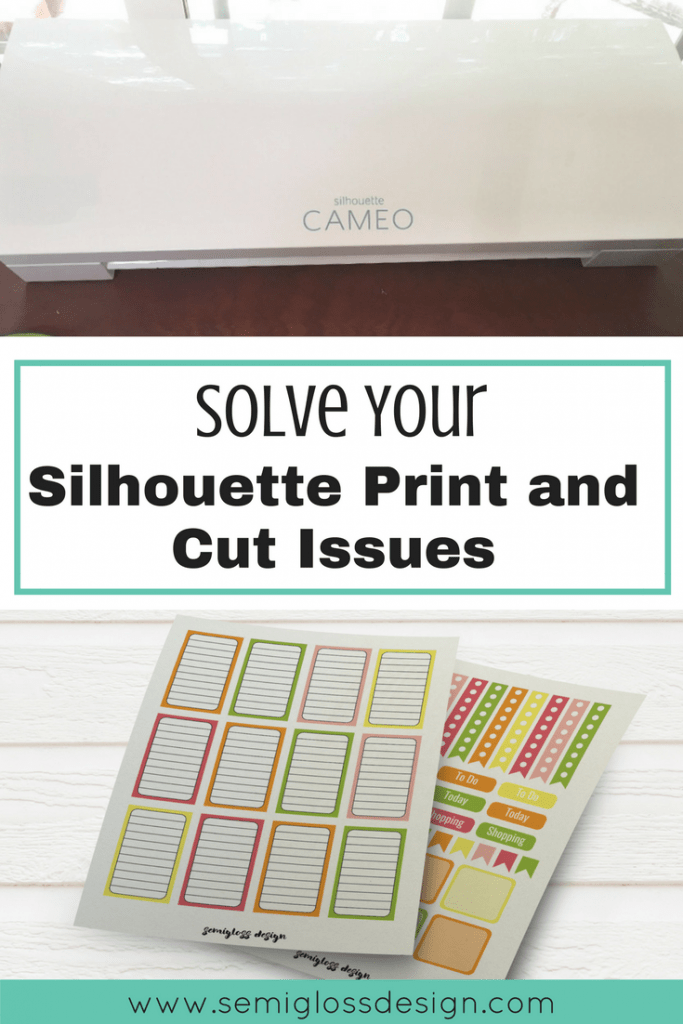
A few weeks ago, I was trying to print and cut labels for my shop and was almost in tears during the process.
My carefully crafted labels printed beautifully, but every time I tried to cut them, the cuts were getting farther and farther from being right.
It was incredibly frustrating watching the Silhouette cut in the wrong place.
So I want to share the process of how I solved my silhouette print and cut issues.
Need more information on using Silhouette Print and Cut? I’ve got you covered with this post on how to cut stickers.
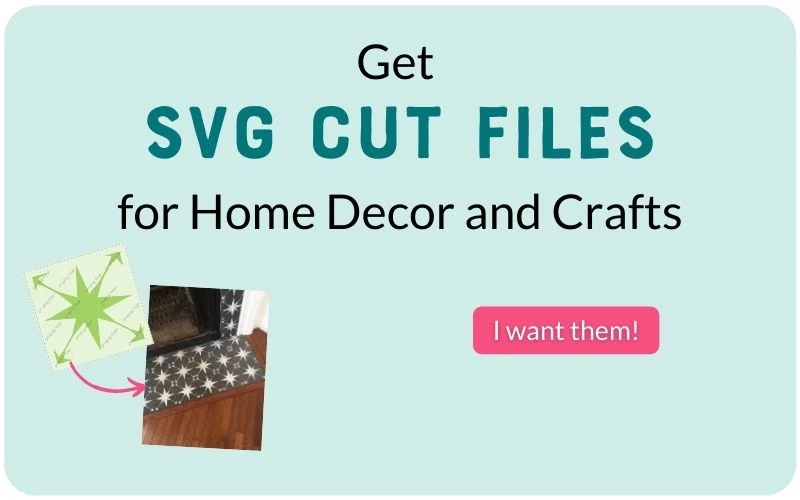
Solve Your Silhouette Print and Cut Issues
- Open your Silhouette Design Studio software.
- Open the settings panel. It can be found in the lower-left corner.
- Click on the “Advanced Panel”.
- Change the packet size from the default of “1000 bytes” to “500 bytes.”
- Click “OK.”
This should solve the issue of the cuts not aligning correctly. I’m not even sure why it works, but it’s something about how much data the Silhouette sends to the computer.
Sending less data sounds bad, but it’s actually better because it keeps it from getting bogged down.
This is a pretty common problem, so I’m not sure why it is set so high to begin with.
Your silhouette print and cut should line up perfectly now.
Want to learn more about how to use your Silhouette? This affordable ebook taught me everything I know! Plus, it comes with a handy settings cheat sheet that gives you perfect cuts every time!
Get 10% off now with coupon code: EMY
More Silhouette Troubleshooting Ideas for Alignment Issues
- Lighting. Your silhouette needs to have a decent amount of light to be able to read the registration marks.
Place a lamp near your silhouette or place it near a window for daytime use. - Bluetooth. Even though my machine sits inches away from my computer, I can’t always get it to link via Bluetooth. Just plug it in.
- Images in the registration zone. You can’t have anything in the registration zone.
Cut your design apart and place them on separate pages. Give the space around the registration area a little more space. - Align paper on the mat. Make sure that your paper is properly aligned on the cutting mat.
- If all else fails, sometimes turning it off and turning it back on, plus restarting the Silhouette Studio software can fix your problem.
Sometimes, I turn it off and walk away. When I come back to it, it seems to work. Be sure to close out of the software as well. - Remove the blade and replace it. Sometimes the blade is the problem.
- Some people have had luck by increasing the packet size to 2000, rather than lowering it to 500.
- Another commenter with a Portrait said that Silhouette told her to turn off the machine and push the motor that holds the blade all the way over to the right and back again three times.
They also suggested applying some oil or graphite lubricant to the metal bar that the motor slides across if that doesn’t work.
This is another possible fix from Silhouette.
Have you solved your alignment cutting issues any other way? Please let me know.
There’s nothing more frustrating than tech issues and I would love to help as many people as possible.
Pin for Later!
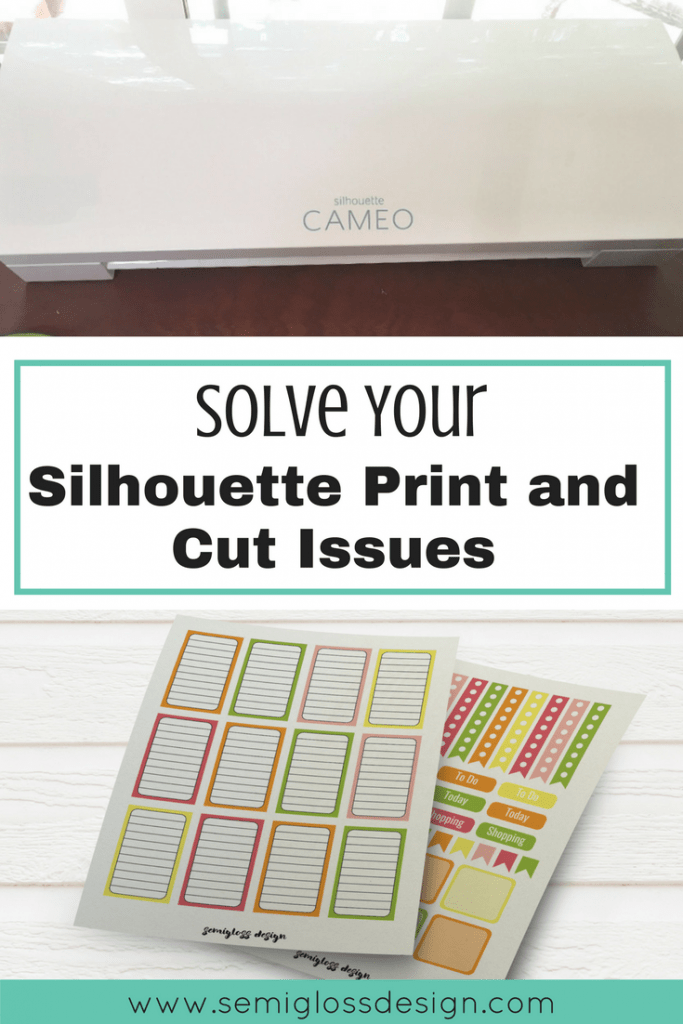

Emy is a vintage obsessed mama of 2 DIYer who loves sharing affordable solutions for common home problems. You don’t need a giant budget to create a lovely home. Read more…
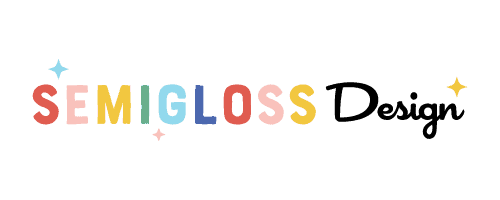

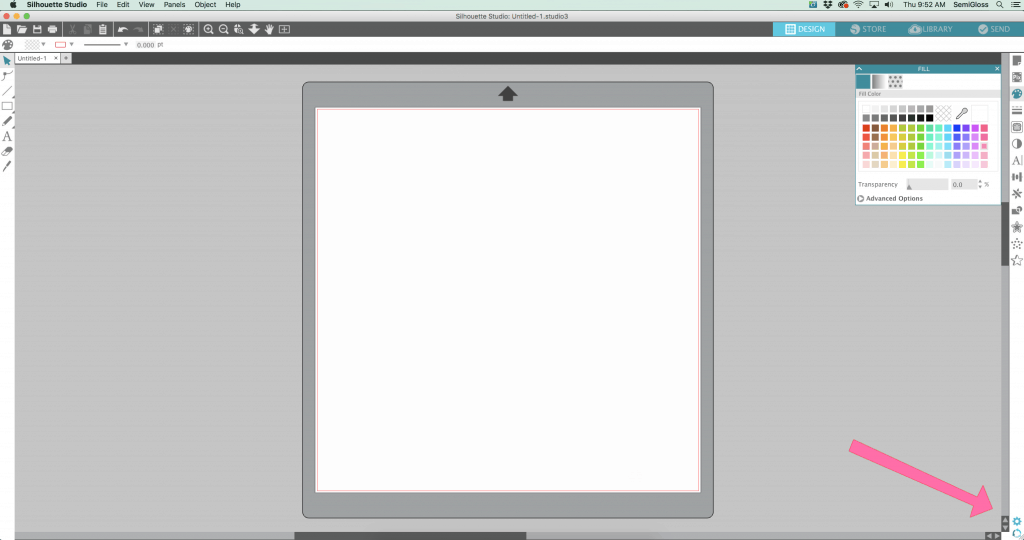
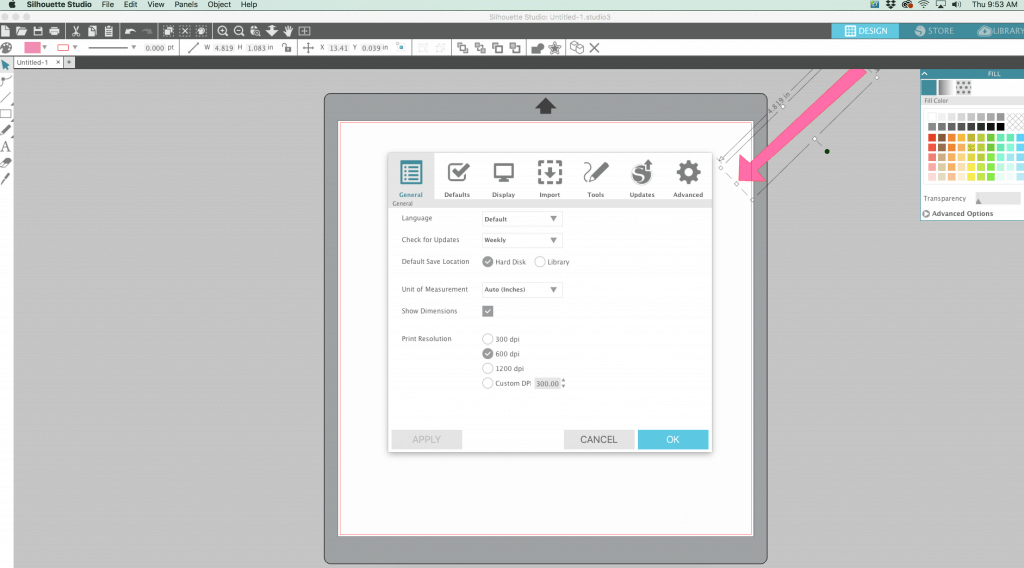
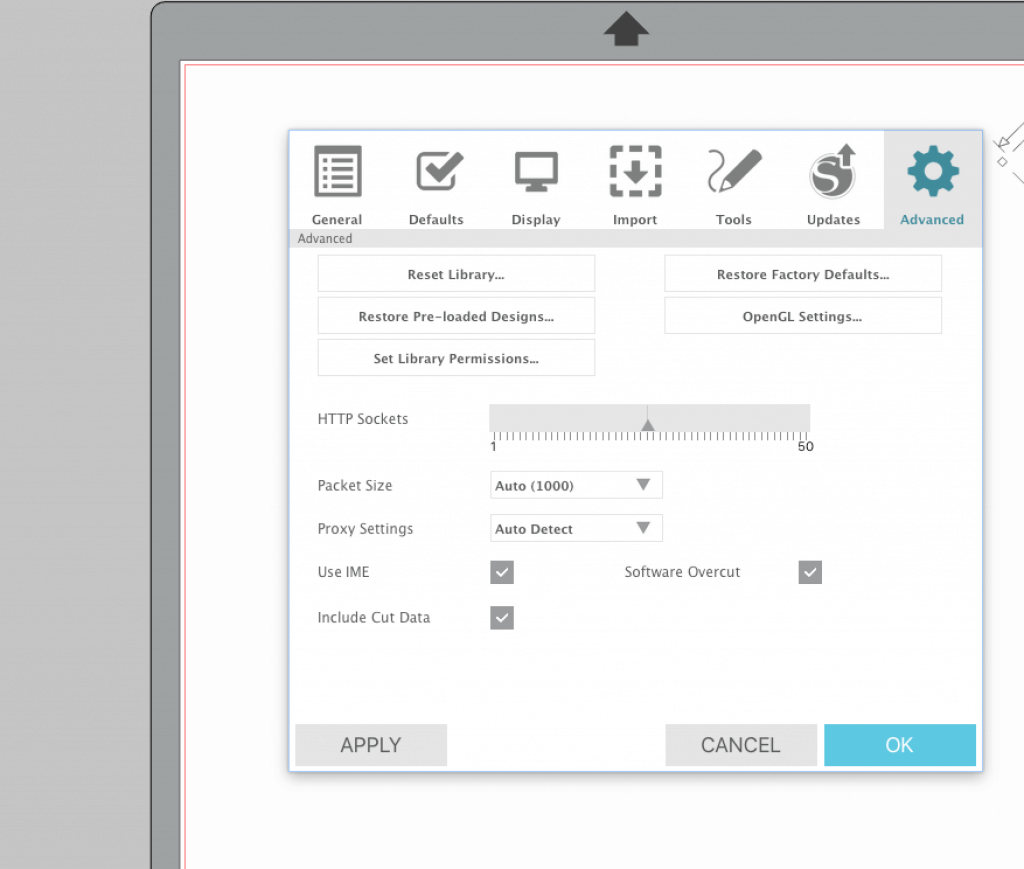
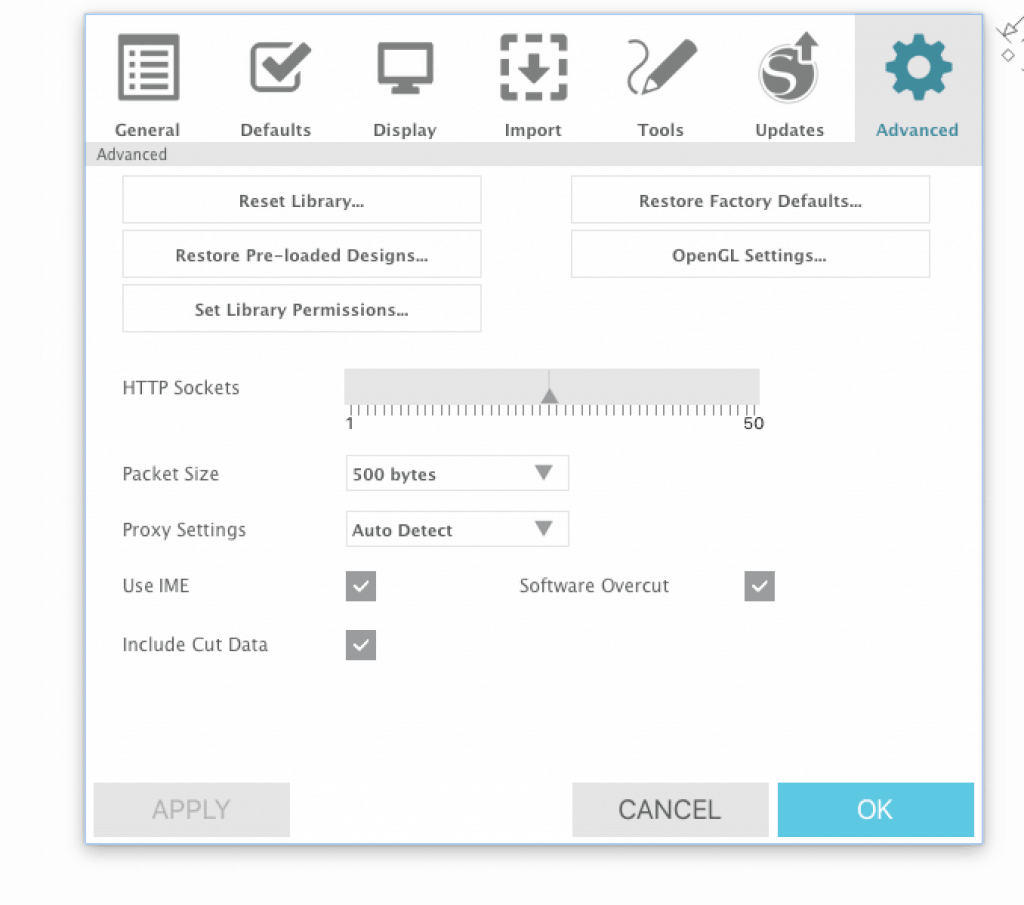


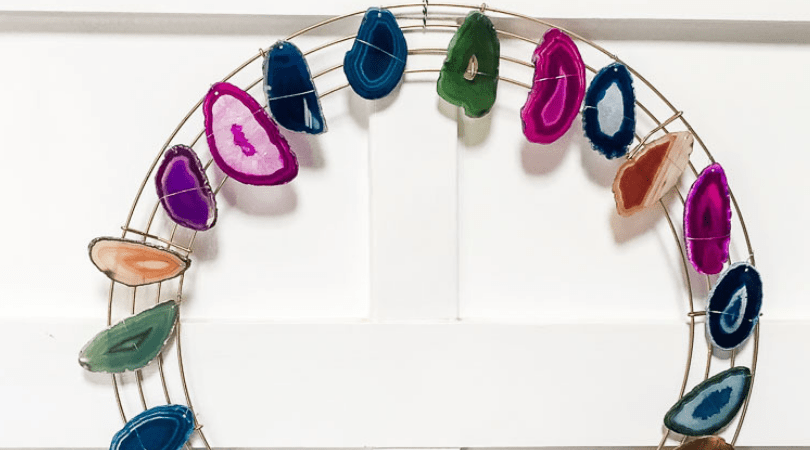


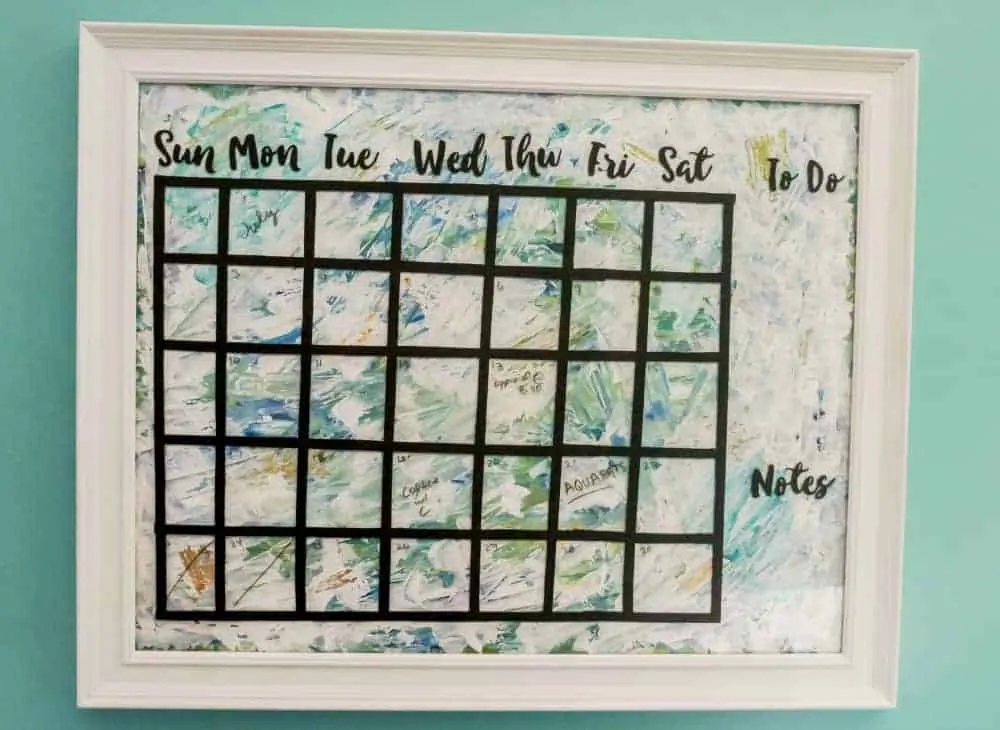
Oh thank you! I’ve been going out of my mind! No one else says to put a light by the cutter. Sheesh!
You are a GENIUS! This was the PERFECT help for me! You can’t believe how excited I was to make my first set of stickers!! Thank you!!
Oh my gosh!! You are a genius! I have been googling and struggling for over a month now and tonight I stumbled upon your post. This one little fix changed everything for me! Thank you thank you thank you!!
These solutions worked at first but doesn’t anymore. Any new tips or tricks?
unfortunately didn’t work for me.
Before your fix – it balked at registration, failing repeatedly. It finally cut only to be exactly the same amount off all across the page.
I switched the packet size to 500 bytes and the next attempt cut perfectly.
Thank you!
Your packet size fix worked for me. So glad to have found your page. Many thanks!!!
You are a star – the “offset” cuts had become a regular, almost permanent problem, and this has solved them in a breath – thank you!
I’m so glad this worked well for you!
I did that it still cuts off the lines just not as much as b4 any other tips
I tried changing my packet size to 2000 bytes and it worked!
So glad it worked!
I never comment on people’s stuff…. I know I’m horrible…. but girl this helped me tremendously! I work with very large plotters at work and rarely have this issue… you saved my butt today! THANKS!
The newest version of Studio software doesn’t seem to have this setting in the Advanced panels. Do you know how we can adjust this another way? Thanks!
This is the most perfect post in the history of Silhouette posts <3 Thank you so much for this tip…it worked PERFECTLY! As a graphic designer I consider myself very savvy in the field of Adobe products but I was starting to think my budding sticker business was doomed because Silhouette Studio is a heifer and I couldn't get the darn thing to calibrate. No worries now!
Not sure why someone said the latest version of software didn't have this feature; I just updated to the Cameo 3 on September 20th and have the very latest software update…it was right where you said it'd be. To be fair with my original Cameo I was "fully updated" but it still had me on the older software version which looks nothing like the new one. So maybe that's the problem!
I’m glad my tip helped! I haven’t updated my software because I tend to wait a bit.
this didn’t wirk for me =( it is still not cutting in the correct place.
omg I LOVE you!!! Thank you so much for this! I have been fighting with my stupid machine forever, sometimes it works, sometimes it doesn’t. So silly. Every time I email Silhouette asking for help, I just get a boring link to their website that never answers my questions 🙁 🙁 🙁 So thank you so much
So glad it helped!
I don’t usually comment on things, but I just had to say THANK YOU!! I have been having issues with my print and cuts drifting gradually off as they got further down the page and I was at my wit’s end. I was seriously so frustrated I was about to go buy a Cricut. I can’t believe simply changing the packet size made just a difference.
Once again…. THANK YOU!
So glad it helped!
I was about to throw my silhouette out of my living room window. The cuts kept drifting as I went down the page. I calibrated about 10 times over and nothing changed.
found your blog by chance and now it is absolutely perfect!!!
Thank you so much for taking the time to share this
Thank you so much! It worked perfectly. As I was losing my mind you made me sane again : )
Glad it helped!
Thank you this worked great!
Do you know if they’ve changed this issue whatsoever lately? I’m having this problem as well but unfortunately changing the packet size hasn’t fixed it for me, but all my calibrations are right. Was hoping this was my godly fix!
I’m not sure if they’ve changed anything. I haven’t updated the software in quite some time. People have commented very recently that this is still working for them. Some people have had luck switching the package size to be larger. Make sure that you’re not using it via Bluetooth. That seems to cause a lot of issues for me. If you’re still having trouble, send Silhouette a message and see if they can help you. Unfortunately, the Print and Cut feature is the worst part of the Silhouette.
Hi Emy I hope you can help me
I wanted to throw my machine tonight how frustrated I was. I have been trying to fix it for the past two weeks and wasted so much paper I just want to cry.
It was working one night and the next day it was a nightmare.
At first it was cutting completely off. I tried so many settings and nothing.
Then I’ve opened a file from my previous kits that I’ve made and copied the design that I’ve just finished. Now the weird part is, its cutting the boxes perfectly but it won’t cut the offset around the image. and that’s the only issue I have. I even tried to change the packet size to 500 bytes and that didn’t work at all. I hope you can help me.
Thank you so much
Suzy
Someone else mentioned that making the packet size larger (set to 2000) worked. Make sure that you’re not using the Bluetooth connection. I know it’s frustrating. I’ve been there before. Hopefully, Silhouette will fix the problem soon.
Oh my gosh, thank you so much for this tip! I was cutting some stickers and it was totally off, even after three rounds of on/off, shutting down the program, etc. So happy it worked! THANKS!!!
So glad it helped!
Thank you, Ms. Flint!! My experience with Print and Cut has been hit and miss, more miss than anything. This tip helped me immediately as I am currently working on a project. Thank you sooooo much. The thought of trial and error again and messing up product always haunts me before I start a Print and Cut project. I can’t thank you enough…
I know that frustration well! So glad this helped!
This!! After years of out of alignment cuts and manually moving cut lines just so they would print right, the problem is now solved. Thank you so much!
Yay! Glad it helped!
Hi there! Aggy here from AggyPlansAgain on IG and Etsy. I have been having some off and on issues with some of my cuts coming out inconsistently. Because I sell stickers, the quality control part of things was beginning to get really frustrating for me. I went through a lot of sticker paper trying to figure things out. I came across your blog post and the initial tip helped a lot! But things were still coming up slightly off. Fortunately, I read through some of your responses to other comments and decided to try and up the packet size to 2000. That did help as well as making sure I had my lamp on, restarting the program and machine, and UPPING the CUT SPEED. Some of my smaller stickers have really finicky lines to cut. I had the setting at 10, and bumped it to 12.
Thank you so much for this tip and for following up with the comments. You are a life-saver! I hope this additional tip helps others using this machine!
So glad this helped. It can be so frustrating! And thanks for all of the additional tips.
Thank you so much for sharing this tip, I finally got my stickers to cut the way I need them to!
Sometimes, you just have to leave extra space along the inside of the registration marks. I leave about .75 to an inch more of white space from the inside of the print and cut border lines. It’s a bummer that so much sticker paper is wasted because of the extra space but that’s what has fixed all my cut misalignment issues.
This is a great tip. Thanks!
You are an angel! I make stickers and my sheets on the top half of the page were cutting perfect, but then the lower half would be off. I can’t believe this fixed it. I’m cautiously optimistic that this will keep working. Thank you so much.
Same issue here 🙁
I’ve tried to set to 500,but did not work.
Sorry to hear that. It works in most cases, but for some, it doesn’t. YOu can also try setting it higher and see if that works?
Emy, you saved my cameo’s life!! I started with this problem only on certain types of paper (especially in glossy ones) just a little less than A MONTH after I acquired my cameo. Thank you so so so much!
So glad it helped!
I had this problem with a Portrait 3. There was only a very slight misalignment, but it was still killing me. I tried changing the packet size, but nothing worked. I emailed silhouette support, and they said to turn off the machine and push the motor (the thing that holds the blade) all the way over to the right and back again three times. They also suggested applying some oil or graphite lubricant to the metal bar that the motor slides across (I didn’t end up doing this part). I’m not sure if this works for other models, but it worked for me!
Thank you so much for this idea. I will add it as another option to help others.
Thank you so much!!!your tips helped me. I really appreciate you!!!
Thank you so much! I was going crazy with calibration and stuff and nothing worked. You have a new follower❤️ Thanks again!
Thank you so much for this tip! It worked beautifully and saved me so much frustration. Our stickers now look great!
My Portrait 2 is cutting out of alignment at the opposite diagonal corners of the page.. I have tried all of what you have suggested with no luck at all 🙁 I was so happy to find and try some new ideas. Thanks
Hopefully Silhouette can put an end to my misery.
I’m so sorry that none of my suggestions worked. It’s a very frustrating machine.
THANK YOU! I have never had an issue until I installed the latest software upgrade. I was so anxious to try your suggestion and nervous that it might not work and I’d be right back at square one. But my first print and cut worked beautifully after making the change. I am so grateful to you for this help💕.
You’ve changed my life. I was about to set my machine on fire! You have no idea how thankful I am!!
THANK YOU!!
Brand new to a Silhouette. But I’ve used commercial plotters for 25+ years.
My husband bought it for me for my birthday, or it would have gone back the next day!!! The ability to print and cut is why I wanted this machine. I was so frustrated. Rarely could get the machine to recognize the registration marks. When it finally would, I couldn’t get my cut lines to match up.
This worked FIRST TIME!! Then it worked again. And again!
Thank you!!
My Cameo 4 is cutting fine then one project came and it’s not cutting correctly. I used maybe 10 craft stickers, it’s fine though, cutting manually soothes me. haha (But I have my limits🤣) Changing PACKET SIZE to 2000 WORKED!. Thank you so much for this. It’s 2022 and it still works! 😊😊😊👏👏👏
Also check that your design is not over the registration mark “greyed out” area and printing in portrait rather than landscape can also prevent this. I have been using my cameo for years and recently made this mistake and for the life of me couldn’t figure out why the cuts weren’t clean – lol – then someone pointed the obvious out to me – lol – fixed – but thanx for this post as well – def some great tips to remember.
Thanks so much – Tried the moving the motor/cutter to right and back and it worked – before that it was cutting 2-5mm to the left.
Thank you so much for this! I was about to throw my Silhouette in the bin after trying all sorts of tricks & tips but then on my last search before I was going to go cry in the corner, found this article. If you were here I would hug you!
OMG!! Thank you so much!!! It worked like a charm